Drop box chain of custody tool
A digital chain of custody for ballot drop box retrieval teams
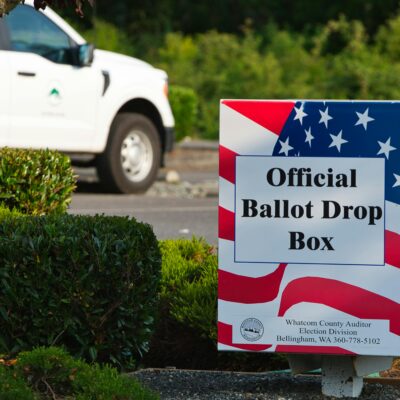
What you’ll need
- A free Airtable account
- A copy of the Ballot Drop Box Chain of Custody template in Airtable Universe
- Names of your drop boxes
- Names of your election workers that collect ballots from drop boxes
- [Optional] Photos of your drop box locations
- [Optional] Google Maps links for your drop box locations
Getting started
What to expect
You will need a product called Airtable. If you already have Airtable, great! If not, head on over to their site and sign up for a free account.
Once you have Airtable, you will create a new copy of the Ballot Drop Box Retrieval template (called a base). You will need to add the names of your drop boxes and the election workers on your retrieval teams.
When you are ready to have election workers record a visit to a drop box to collect ballots, they will use a simple form on their phone or mobile device to choose the drop box, enter their names, record a seal number and other optional information, and submit. This can also be done on a desktop.
The form automatically updates Airtable with a timestamped record of each visit.
You can optionally add photos and links to a maps site like Google Maps to create an interactive list of all your drop boxes that can be embedded into your website.
Security
Airtable is used to store and process the names of your retrieval team members and the details of each visit. They have an extensive security webpage that outlines their security certifications and protocols. All of your data in Airtable is stored in data centers in the United States.
Treat the links to the form your retrieval teams use as private. They should not be shared publicly. You can also require a password to access the form.
Setting up
Create a free Airtable account
If you don’t already have a free Airtable account:
- Go to www.airtable.com and click “Sign Up for Free” in the top right corner.
- Create a free account with your work email address.
- Airtable will walk you through some “get to know Airtable” steps. It doesn’t matter what you fill in here, the template contains all the tables you need.
- When your account is created, you’ll have a popup box asking you to sign up for a 14-day Pro trial. You don’t need this, just click anywhere outside of the box and it will go away.
Copying the template into your Airtable workspace
- Open the Ballot Drop Box Chain of Custody template in Airtable Universe. Click Explore the base then Copy base to make a copy of our template.
- Select the workspace you want to copy the base into. By default this is your personal workspace.
- Your copy of the template will open automatically in Airtable. Close the introductory chat window that opens by clicking the « button.
Listing your drop boxes
- Click on the Drop Boxes tab to open that table.
- Start adding your drop boxes by typing into the empty cell at the bottom of the Location column, just like Excel or Google Sheets.
- Follow the examples in the rows above to provide the complete information.
- At a minimum, a Location name and the Active checkbox are required.
- If you want to embed a sortable, filterable list of drop boxes on your website, you should also fill out the City, Address, Details, Google Maps URL, and Photo fields.
- Select the example drop boxes, right-click on them, and click Delete cabinet or Delete all selected cabinets to remove them.
The Google Maps and Most Recent Visit columns will automatically update and do not need manual setup.
If you use this tool for multiple elections, unchecking the Active checkbox will hide it from the form but keep all the historical information on visits to that drop box.
Adding your retrieval team members
- Click on the Workers tab to open that table.
- Start adding your retrieval team members by typing into the empty cell at the bottom of the Name column.
- Select the example workers, right-click on them, and click Delete worker or Delete all selected workers to remove them.
Using the tool
Filling out the form
To have your retrieval teams start filling out the form:
- Click on Forms in the top navigation bar.
- Click on the Drop Box Visit form.
- Click the Share form button in the upper right.
- (Optional) Click the slider next to Require a password, type a password into the input that appears, and click Save.
- Click the Copy link button, then share that URL with your retrieval team members.
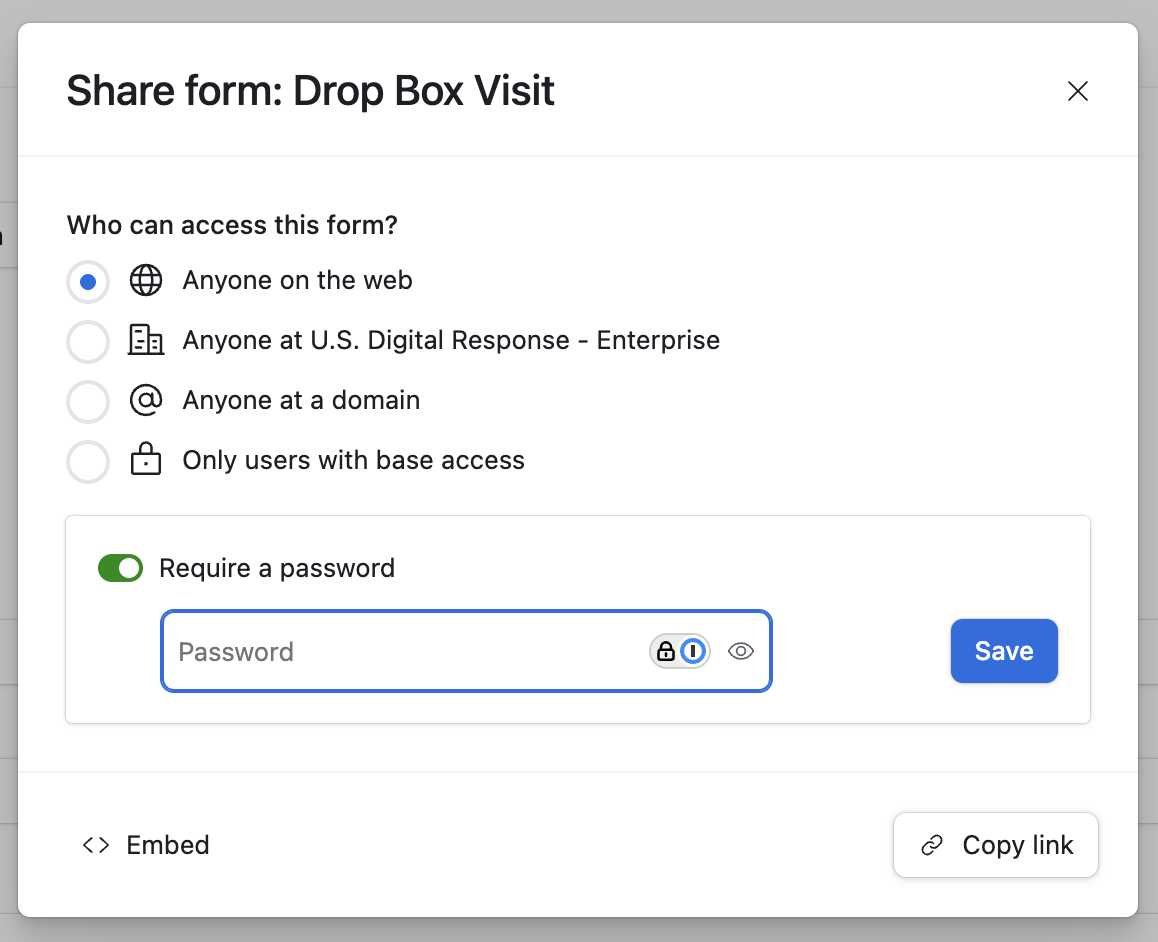
Working with your visit data
As your retrieval teams begin filling out the form, new rows will begin appearing in the Visits table. If you need to export the data for any reason, click the All visits dropdown to the left of the Hide Fields button and select Download CSV from the menu.
Embedding the drop box list
If you’d like to embed the gallery/list of drop boxes into your website:
- Click on Interfaces in the top navigation bar.
- Click the Share button in the upper right.
- Click on the Share publicly tab in the popup.
- Click the Embed button in the lower left corner of the popup.
- Click the Copy embed code button below the code snippet.
- Paste that code snippet into your website content, or send it to your website administrator for help getting it embedded.
Customizing for your office
Any tips for customizing this resource for my office?
To make it easier for retrieval teams, think about creating a QR code that links to a prefilled form URL for that drop box and posting it inside the door or cover to the drop box.
To help incorporate this tool into your workflow, you could consider adding automated notifications via email or Teams or configuring additional public or private views into the retrieval activity.
You could also expand on this template to handle multiple totes or seals per visit, capture additional statuses and actions taken for each visit, or expand on it to schedule your retrieval teams.
Need help with customizations or just getting started? Send USDR an email at elections-custom-projects@usdigitalresponse.org.
How do I know if this resource is helping?
This resource should help you replace your paper-based chain of custody with a digital record. If security or transparency around your drop box operations are additional concerns, the mobile-friendly form should make it easier to record and report on what’s happening in the field.
Which Standards of Excellence does this resource support?
- Ballots and Audits
- Voting Operations
Which Values of Excellence does this resource support? Why?
Values for the U.S. Alliance for Election Excellence define our shared vision for the way election departments across the country can aspire to excellence. These values help us navigate the challenges of delivering successful elections and maintaining our healthy democracy.
Alliance values are nonpartisan and designed by local election officials, designers, technologists and other experts to support local election departments.
You may find this tool especially helpful for this Value:
- High integrity. It helps maintain an accurate record of drop box retrievals and ensure they stay a secure method for voters to return their ballots
To learn more about the Values for Election Excellence, and to see the full list, visit the Alliance website.
Sharing feedbackSharing Feedback
How was this resource developed?
This resource has been put into practice by at least one jurisdiction. Share your experience with this resource and improve it for your peers by reaching out via support@ElectionExcellence.org.
How do I stay in touch?
- For the latest news, resources, and more, sign up for our email list.
- Have a specific idea, piece of feedback, or question? Send an email to support@ElectionExcellence.org


