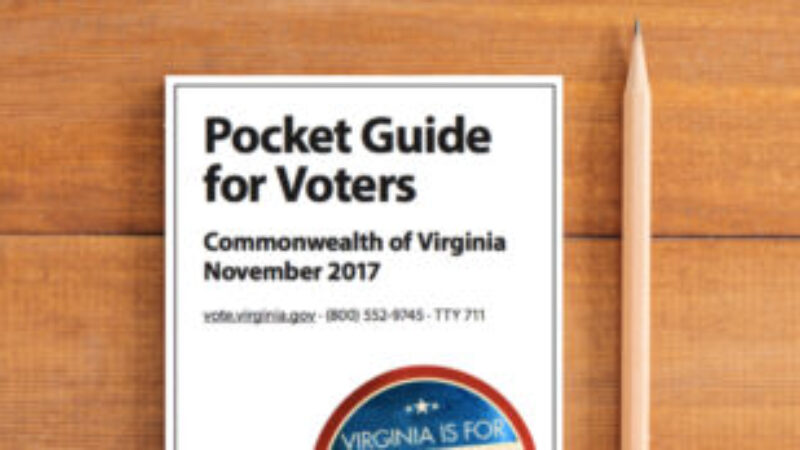Polling place supplies placemat
PowerPoint templates to create visual inventories of the supplies needed at stations.

What you’ll need
- The “Supplies placemat” template (.pptx file, 210KB)
- The “Supplies placemat icons” partial icon library (.zip file, 521KB)
- Microsoft PowerPoint or Google Slides to edit the placemats
- A list of all the equipment and materials needed to diagram
Getting started
The Supplies Placemat was built in Microsoft PowerPoint, so any elections office can easily build a set of diagrams that work for them. You only need a copy of the template and the downloadable library of icons to get started.
The templates are color-coded to each role in a polling place.
When you select colors for the supplies placemat, use the same colors in other poll worker tools or materials for the same role. For example, make all materials for the supervisor clerks green. Then, when supervisor clerks see green, they will know this content is for them.
Using the toolUsing the Tool
Creating the placemats1. Creating the placemats
Once you have downloaded the template and icons to your computer, you can start making placemats.
The template has 5 distinct color-coded roles for you to choose from:
- Green supervisor and assistant supervisors
- Red check-in clerks
- Brown ballot clerks
- Purple voting tech clerks
- Teal greeter clerks
Look at the master slides in the template to find layouts with other colors.
- In PowerPoint: on the ‘View’ tab, click ‘Slide Master’
- In Google Slides: on the ‘Slide’ tab, click ‘Edit theme’
If you want to use a blank version of a master slide, insert the slide of your choice into the slide deck.
- In PowerPoint: on the ‘Insert’ tab, click the inverted caret icon next to ‘New Slide’ and pick the slide type you want.
- In Google Slides: on the ribbon, click the inverted caret icon next to the plus sign icon and pick the slide type you want.
If you have more roles or different names for these roles, you can change the name of the placemat by double-clicking on the text.
If you have existing color coding that differs from the template, you can change the color by:
- Clicking on the color on the slide you are working on
- Clicking on the ‘Shape fill’ icon on the ribbon under ‘Shape Format’
- Clicking on a new color
Once you have the correct colors and job titles on the slides, you can upload and organize the icons associated with the job tasks.
When creating your placemat, icons should be large enough to be seen clearly when printed. We recommend icons be no smaller than 0.75 inches X 0.75 inches. The text should not be smaller than 9 pt.
Example Placemats
In this first example, Check-in clerks, a check-in table was built using the rectangle tool. Then, the icons of the materials were placed within the rectangle to show where they should be placed on the table.
Items like pens, stickers, and cables are much smaller than laptops or printers. For these small items, show a small icon on the table. Then, place a second, larger version of the icon outside the table. Use a circle around the magnified item and a line to show where it goes on the table.
Next to each item is a checkbox. This allows a poll worker to check off the item when they have placed it in the space correctly.
The second example, Check-in Clerks, is 2 visual supply lists. Large icons at the top of the page show where the materials live. Underneath are smaller icons to show which materials can be found inside the container.
Next to each item is a checkbox. So poll workers can check off the materials when they have them in their proper place.
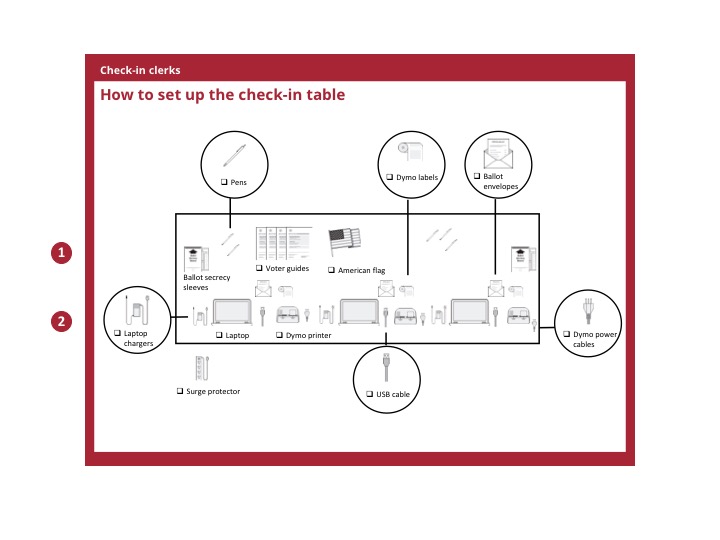
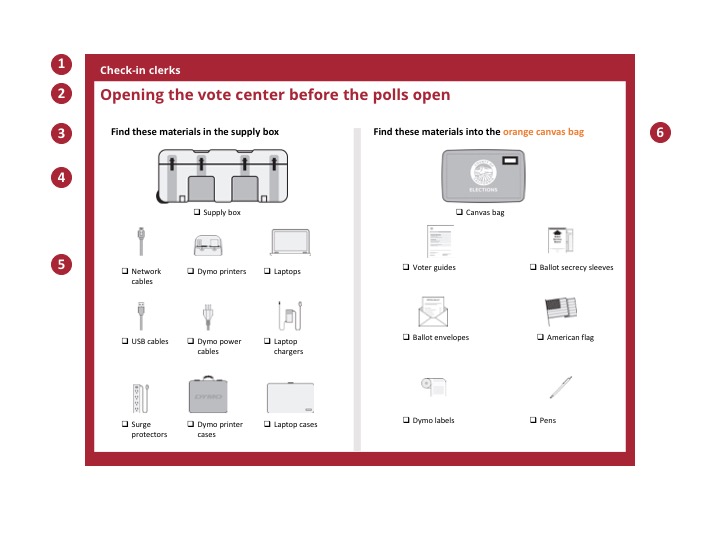
2. Questions to ask yourself as you make placemats
You can customize these placemats for different poll worker jobs. While you are building different placemats, it is important to ask yourself:
- Who is this for? Include the role for poll workers to know they have the placemats meant for them.
- When is this for? Identify when poll workers should use this placemat.
- Where do poll workers find the supplies in the polling place? Provide specific yet concise instructions for where poll workers can find supplies. Also, include an icon to show poll workers where to find supplies. Show these icons in the order that you expect they will complete this task. For example, in the morning, poll workers may need to locate the supply box before knowing what supplies are in the box. In this instance, order the icons by supply box, all other supplies, and then the envelope.
- What supplies can poll workers find in the package? Fill in the placemat with icons representing the supplies poll workers should find in each box or envelope. Label each icon.
- How do I show supplies that come from separate places? Place other material packages in their own column.
- What should go on the table? Include icons to show poll workers what supplies they need and suggest how to set it up.
- What about small images? If images are too small, you can place them as callouts in the circles to “zoom in.”
3. Packaging the placemats
The placemats are designed to be printed on letter-sized paper (8.5x11in). You can print on the back and front to save paper and reduce costs. We recommend laminating these placemats and using them with a dry-erase marker. Poll workers can use the dry-erase marker to check off the boxes next to the supplies to make sure they can account for all supplies. For polling locations that are open for Early Voting, workers can use the same placemats each day the vote center is open.
Customizing for your officeCustomizing for your office
Any tips for customizing this resource for my office?
This template is highly customizable. When customizing this template, think about the following:
- What roles are color-coded? Keep color-coding consistent throughout poll worker materials.
- What supplies are unique to each role or placemat?
You can also use these to create setup diagrams for your manuals.
When thinking about your placemats, you may also want to consider typical problems you see at polling locations year after year. What parts of set-up get missed or completed incorrectly? You can make sure your placemats provide clear instructions about these responsibilities in particular.
How do I know if this resource is helping?
Whether your polling location is staffed with veteran poll workers or first-timers, this tool will help instill confidence in their ability to perform complicated election-day tasks. With visual cues, poll workers will be able to identify materials faster, allowing them to set up stations without second-guessing themselves.
Success might look like: more consistent visual set up of supplies at each polling location, fewer calls to your office requesting duplicate supplies, or less time spent searching for misplaced items when putting materials back in storage after the election is over.
Which Values for Election Excellence does this resource support? Why?
Values for the U.S. Alliance for Election Excellence define our shared vision for the way election departments across the country can aspire to excellence. These values help us navigate the challenges of delivering successful elections and maintaining our healthy democracy.
Alliance values are designed by local election officials, designers, technologists and other experts to support local election departments.
You may find this tool especially helpful for these Values:
- Comprehensive preparedness, why: This is a tool to help document procedures and inform poll workers, ensuring efficient polling places on election day.
Sharing feedback
How was this resource developed?
This resource is based on a tool used in an election office. Share your experience with this resource and improve it for your peers by reaching out via support@ElectionExcellence.org
How do I stay in touch?
- For the latest news, resources, and more, sign up for our email list.
- Have a specific idea, piece of feedback, or question? Send an email to support@ElectionExcellence.org